This past April, 2021, Comcast/Xfinity Seattle increased the speed of its top-tier internet service from 1Gbps to 1.2Gbps. With the 20% over-provisioning that is common to Xfinity, this means that you can now expect download speeds of up to 1.44Gbps with their top-tier plan. That is, if you have the correct network devices and configuration in place.
Because we also use Xfinity’s voice service, I upgraded from a Netgear Nighthawk CM1150V to a new Netgear Nighthawk CM2050V. While the old CM1150V has DOCSIS 3.1 support (which is required for 1Gbps+ cable connections), its RJ45 network ports are limited to 1Gbps. Fortunately, the CM2050V includes a 2.5Gbps RJ45 network port.
I was concerned that the Cat 5e cable runs between my modem and the Ubiquiti Dream Machine Pro (UDM Pro) in our networking closet, and between the networking closet and upstairs office wouldn’t support a 2.5Gbps connection. In fact, many of the forum posts, guides, and related products suggest Cat 6/6a (or higher). According to this article that references the official spec, “the new 2.5G/5GBASE-T standard will let you run 2.5Gbps over 100 metres of Cat 5e.” So, unless you have a huge house, it’s highly likely that your existing Cat 5e cable runs will work just fine.
In addition to the UDM Pro, we have a Ubiquiti Switch Pro 24 PoE. The UDM Pro is connected to the switch with a 0.5 meter Ubiquiti Direct Attach Copper Cable enabling a full 10Gbps connection between the two devices.
To achieve a 2.5Gbps connection between the modem and the UDM Pro, I used a Wiitek SFP+ to RJ45 Copper Module (SFP-10G-T-S) plugged in to the SFP+ Internet (port 10) on the UDM Pro. Modules like this present themselves as full 10Gbps devices on the SFP+ side and autonegotiate 2.5Gbps (and often speeds like 5Gbps) on the RJ45 side. There are posts about other compatible SFP+ modules, and I chose the Wiitek based on its reasonable price and hassle-free plug-and-play operation. I literally unplugged the RJ45 cable from the RJ45 Internet (port 9) and plugged it into the Wiitek module. After restarting my Netgear modem, I waited to see the blue-colored “Multi Gig” light indicating a 2.5Gbps connection (the same indicator is white for a 1Gbps connection).
At this point, I ran a Speedtest with my PC still connected to its 1Gbps port on the switch, and I was sad to see download speeds in the ~150Mbps range (it’s worth noting that prior to all of these changes, I would frequently measure ~940Mbps). Others have reported similar behavior. It took me a while to discover that I needed to enable the “flow control” feature on both the UDM Pro and the Switch Pro 24. After enabling this feature, my speed tests returned to ~940Mbps.
To enable flow control, select a device from the UniFi Devices listing in the Network app. You’ll find a toggle under the Services section of the Device tab titled “Flow Control.” Turn it to on. Update on 2/8/2022: Looks like the switch is no longer in this location (at least as of v7.0.20). You now have to go under Settings, then System, then enable the Legacy Interface. Now, select a device and you can find Flow Control under the Config icon (looks like a gear). You can re-enable the new UI after making this change.
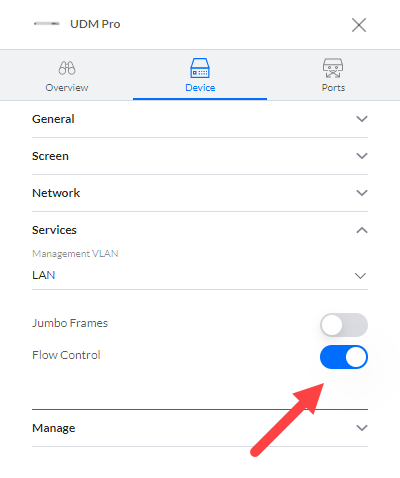
If you only need the 1.44Gbps internet connection into your network and are okay with all of your devices being limited by the 1Gbps RJ45 ports (but still sharing the faster internet bandwidth), there’s nothing else to do. You can stop here. But, if you want at least one of your devices to be able to individually achieve over 1Gbps of bandwidth, read on.
To get a full 2.5Gbps connection to my upstairs PC, I plugged a second identical Wiitek SFP+ module into the bottom/unused SFP+ (port 26) of my switch. Then, I moved the PC’s connection to the switch from the RJ45 port to the Wiitek. Windows 10 network settings reported the expected 2500/2500Mbps (2.5Gbps) connection, but when I ran a Speedtest, the results were back in the ~150Mbps range. I enabled and disabled flow control in the network driver on my PC, but no matter how I reconfigured my PC or the Ubiquiti devices, I could not achieve the expected results.
Fortunately, after searching a bit more on the Ubiquiti forums, I ran across this post suggesting that a MikroTik S+RJ10 SFP+ module would provide a full 2.5Gbps connection. When I replaced the Wiitek with the MikroTik module, I was able to achieve a full 1.44Gb Speedtest result from my PC! Note that the MikroTik module doesn’t appear to support hot-swapping like the Wiitek, so I’d suggest powering down your switch (or UDM Pro if you’re using the SFP+ LAN port) before connecting it.
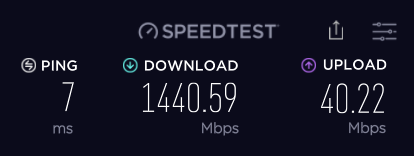
Finally, I added a TRENDnet 8-Port Unmanaged 2.5G Switch (TEG-S380) in front of my PC to allow other devices in the office to connect at 2.5Gbps or lower speeds. This is how I’m running the network today, and everything is working perfectly.
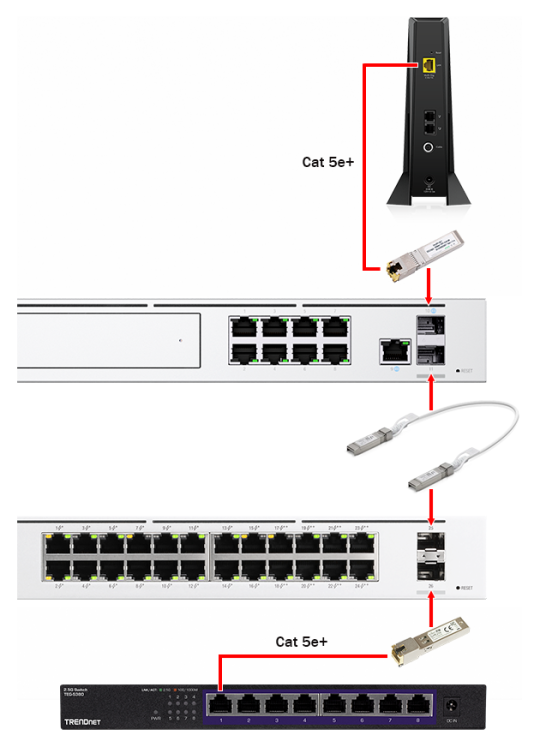
Leave a Reply